The Connected Schedule generates a schedule with optimal water times and days based on the information from your zone settings. The schedule can be further modified to better reflect your home’s differing landscapes. The Connected Schedule can also be used with Spruce moisture sensors to further enhance scheduling by watering only when needed.
Connected schedules offer maximum flexibility, and can be configured differently for each zone.
Upon creating a Connected Schedule, defaults will be populated for all possible settings, and the schedule will be enabled. These may be modified immediately after creating the schedule.
Set up each zone before creating a Connected Schedule in Zone Configuration so that the schedule that is generated will be best suited for your yard.
Zone settings can be edited after the fact, too.
Connected Schedule-Specific Settings
Settings that are common to all schedules are discussed in All About Schedules
Days
The days configured by this setting define the days that the schedule is allowed to potentially water. This means the schedule will check in on these days, but will not necessarily water. As well, depending on how each zone is configured within the schedule, when the schedule does water, the zones that water may vary.
Select Days
Specify the days of the week that are allowed to water (Sunday through Saturday)
Even or Odd Days
Watering will only be allowed when the date of the month is even or odd.
Every x days
Watering will start on the first possible day after the schedule is created (if the start time has already passed from today, the schedule will start tomorrow). This date is now the “anchor” date. From there, the schedule will check the last date that your schedule ran, and will only run on the nth day from that last date.
If the schedule is set to every 7 days, and it started on a Thursday, and hypothetically your power was out on the 7th day, the schedule would not run on the 8th day (the Friday), but rather, would skip until the Thursday that is next 7 days away.
To reset the day that is the “anchor” day: One way to “trick” the system is to change the schedule away from the every 7 days momentarily. For example, you could change it to every 1 day, or select your days of the week and pick just Monday. Then, after the schedule runs, change it back to every 7 days, and whatever date it last ran will be the new “anchor” date for the 7 day interval.
Time Restriction
The time window defined by this setting is the time that the schedule is allowed to run.
The time restriction setting is useful in jurisdictions that mandate that watering can only occur during specific times of the day. There are several settings which will affect the time that your system will water (for example, if the start time is relative to sunrise/sunset, climate adjust (which adjusts duration up or down with the time of year). If your local jurisdiction requires that you can only water from 6:00 AM to 10:00 AM, for example, the time restriction setting helps to ensure that your schedule stays within those hours, in case the aforementioned variables change your schedule in a way that would violate those restrictions. Generally, if you don’t have such restrictions, and if you don’t have a personal preference for when watering starts and ends, you probably don’t need to turn on this setting.
Zone Settings
Within a Connected Schedule, each zone can be set up independently with the below configuration.
Schedule Mode
Water Balance – Vary Days (Default)
This is the mode which meets SWAT test standards. In short, it will utilize daily historical weather to calculate the water loss in each of your zones. If the water loss goes below a threshold, watering will be scheduled for that day. The days between watering will vary depending on how quickly the water has been depleting from weather factors.
Water Balance – Vary Duration
This mode behaves similarly to “Weather Balance, Vary Days”, except the watering occurs at a frequency that is specified by the user (for example, a certain number of days per week, or every day that is allowed for the schedule). On the days that the schedule should run, Spruce determines the amount of water needed to “fill” water levels to full. The watering amount will vary depending on how quickly the water has been depleting from weather factors .
Sensor Mode
Sensor Mode is only available if a Spruce Sensor is linked to the zone. The link can be created in the Zone Settings page.
Hint: A shortcut to the Zone Settings page is located at the bottom of the Connected Zone Settings list.
In Sensor Mode, Spruce will only water when the measured soil moisture is below a specified threshold value. It’s possible to use the “Learning” feature so that Spruce can recommend a threshold value for you.
Fixed Mode
The user sets the number of days per week to water, and the time per day. This mode will not respond to weather or sensor data. Optionally, the user can have the time per day vary over the course of the year using Climate Adjust Rules.
Watering Per Day
This setting controls amount of watering that occurs at a watering event. Note that this setting is expressed in terms of a percentage; 100% references the recommended dose that is calculated from your zone settings. Setting this value lower will scale watering times down, and vice versa. If a zone setting changes, the scheduled watering will also update as per the new zone settings.
Watering Frequency
This setting is only available to edit when using Weather Balance – Vary Duration or Fixed schedule modes. The number of days between watering for Weather Balance – Vary Days is dynamically determined by the weather history in your area. Similarly the number of days between watering for Sensor mode is determined by how long it takes for soil moisture to drop below threshold.
Cycles
Manually specify 1 through 4 cycles, or let Spruce determine the number of cycles based on the watering amount and your zone settings. Read more about cycles here.
Minimum and Maximum Watering
Minimum and maximum watering limits are available only for Sensor mode. These settings are useful to ensure that watering occurs within reasonable limits, in case there is an issue with the sensor data, or if the setpoint is not appropriate.
The setting is expressed in terms of number of watering days per week, and allows for decimal values. It is assumed that one day’s worth of watering is equivalent to one “dose”, which is calculated by the zone settings. If the zone settings change, the equivalent dose may change as well. The app will show a translated version of this value in inches of water (ie, rainfall), and minutes of watering.
The minimum and maximum weekly watering also account for rainfall. So, if a minimum amount set to 0.5 days, we calculate what that would translate into inches of rain (conversion is based on the precipitation rate, which is estimated based on nozzle type). The schedule will count both the rain during that week (the week starts on Sunday), plus any watering for that schedule.
Universal vs. Independent Et Tracking
Connected Schedules have the option of using Universal vs Independent Et tracking. This setting can be toggled by tapping the options (3 dots) icon at the upper right hand section of the Connected Setup page, then “Toggle Independent Et”.
This setting will apply to all zones within the schedule, and is applicable only to zones using Weather Balance modes.
Universal Et Tracking
This is the default, and recommended, mode of operation. In this mode, any watering for a given zone will “count” towards the fill levels for the zone. This means that manual watering, and watering from any other schedule, will be included.
Independent Et Tracking
When Independent Et Tracking is turned on, the schedule will ignore any other watering. Water levels will be maintained separately for this schedule, and manual watering and watering from other schedules will not contribute to these water levels.