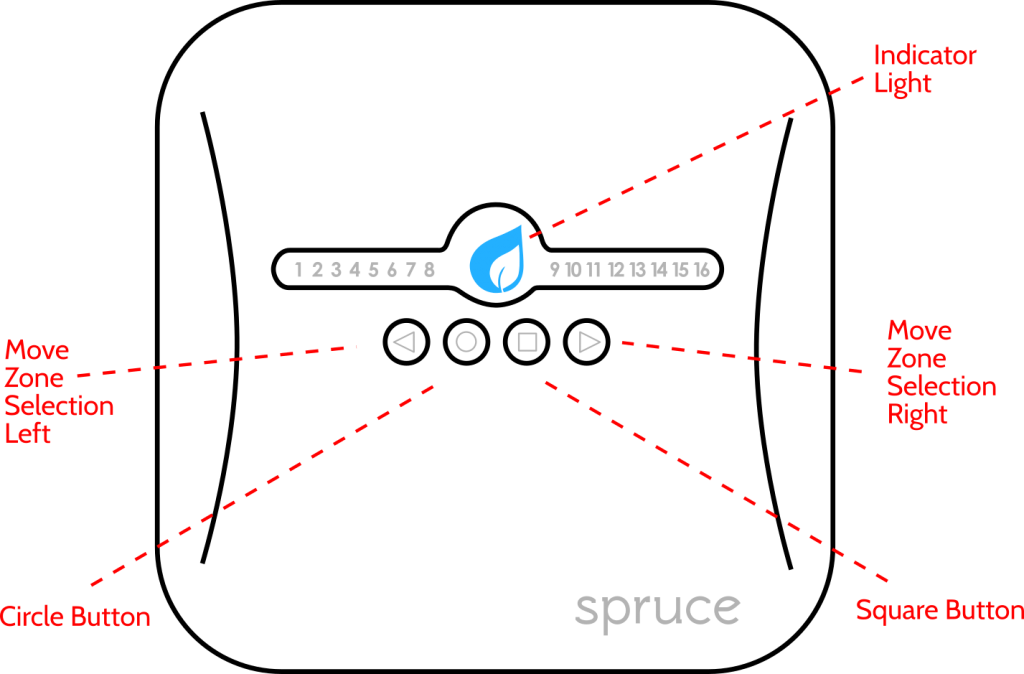Buttons
The left and right arrow buttons will illuminate a zone number when pressed, the number will depend on the last number selected. Only zone numbers that are enabled in the app will light up as the buttons are used to scroll through them.
- Left Arrow – selects the next zone to the left
- Right Arrow – selects the next zone to the right
- Circle button – turns on or off the selected zone
- Square button – will pause a schedule that is running and the indicator light will turn yellow to indicate the schedule is paused
LED Numbers
- Led numbers – will light up when the matching zone is running or when selecting a zone with the arrow buttons
- Solid LED number – zone is on
- Blinking LED number – zone is selected with arrow buttons and is on
- Rapid Blinking LED number – zone is selected but is not running
- Timeout – blinking number selection will timeout after 30 seconds and turn off the LED unless it has been turned on, then it will change to solid LED
Light Codes
- Breathing light blue: Normal, connected status
- Breathing light blue with red: Controller is disconnected from a WiFi network, but credentials are stored and will reconnect when WiFi is available
- Breathing green: Running a schedule
- Breathing purple: Listening for wifi credentials (flashing blue) has timed out. Unplug and re-plug in the controller to reset this state.
- Solid green: A zone has been turned on but a zone is not running
- Flashing blue: Controller is listening for wifi credentials
- Flashing red: Controller is looking for devices to join its Zigbee network. When a device is found, the logo will turn blue before going back to the normal status
- Flashing purple: The sensor network is being created. This should only happen the first time a sensor is joined and should last for about 10 seconds.
- Flashing yellow: An invalid state. Unplug and re-plug in the controller to reset the controller.